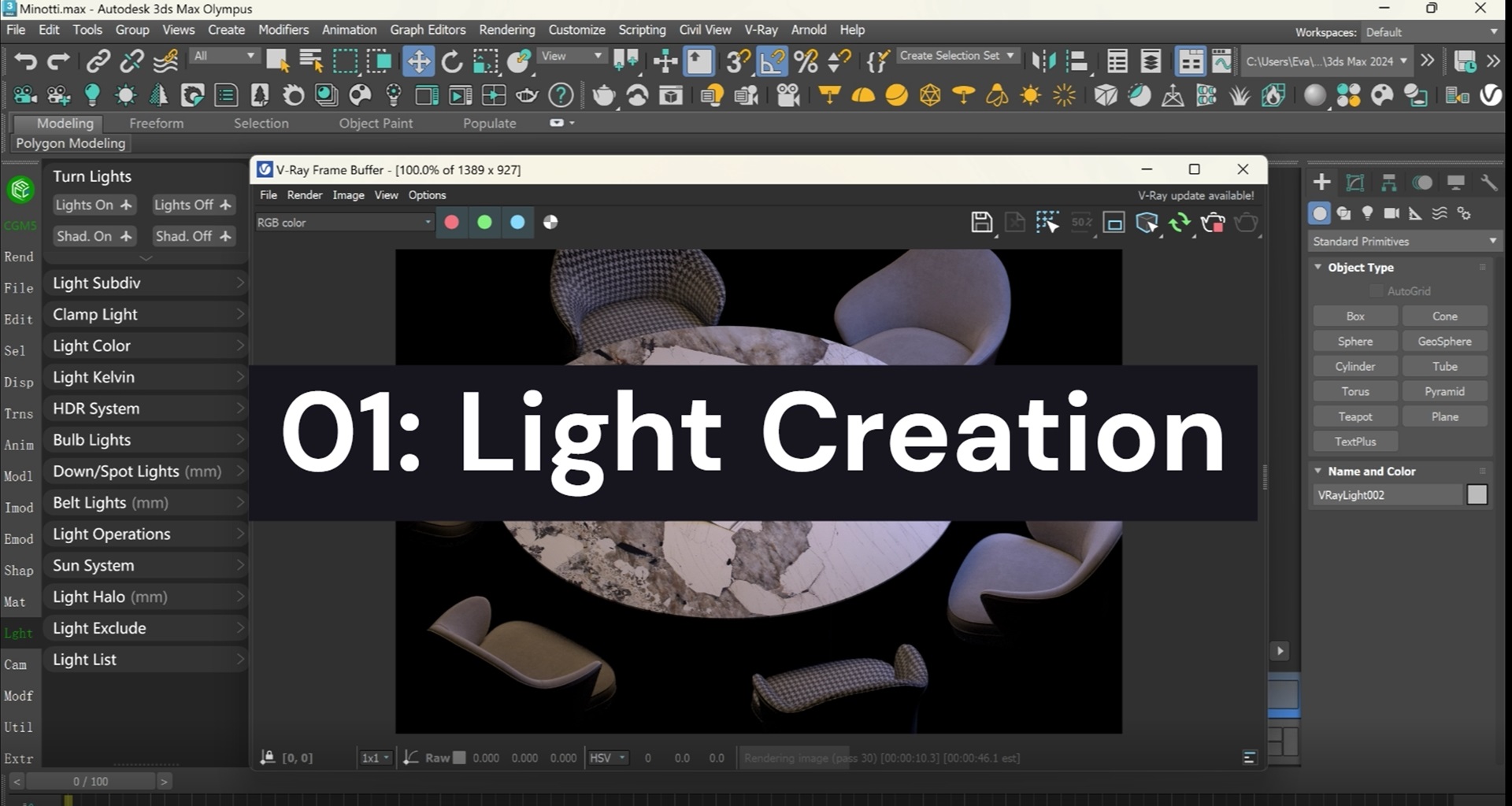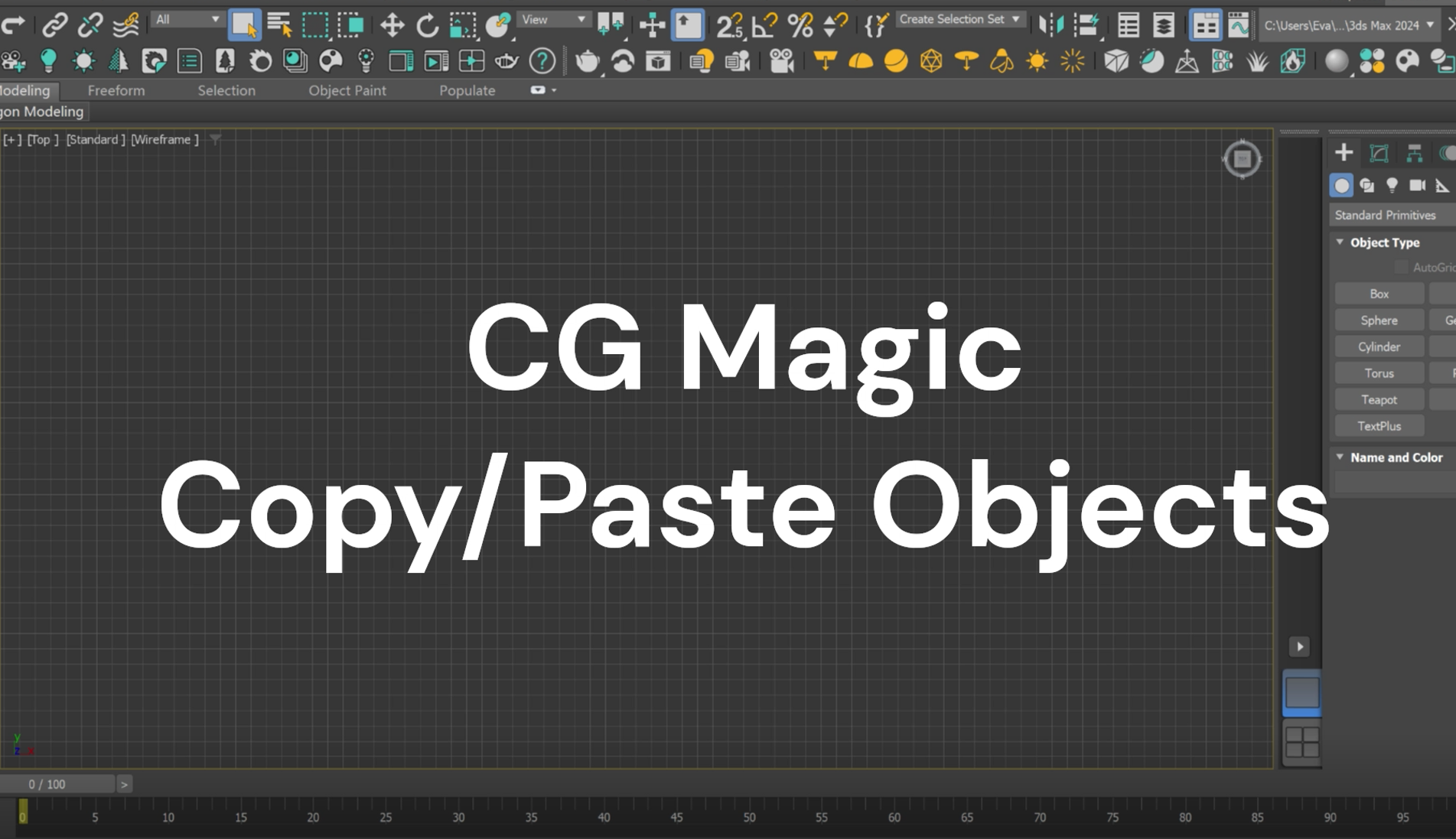In addition to the generators that can help users to quickly create models like stairs, escalators, railings, mountains and snow, CG Magic also includes may features to enhance the creation process itself.
And today, we'd like to introduce you one of our mostly used features in CG Magic: Copy & Paste in the Edit section, available for free!
| Copy & Paste: In One Scene
First of all, as its name shows, users can complete the duplication of objects in the scene by selecting the specified object(s) and using the copy and paste buttons by following these steps:
1. Select the target object(s);
2. Click Copy button;
3. Click Paste button to finish the operation;

Please note that by default, the duplication is pasted at the original location of the copied object. You can select and move the object to view more clearly.

In addition, you can also use the Point Paste button to paste the copied object to a specified location:
1. Select the target object(s);
2. Click Copy button;
3. Click Point Paste button;
4. Move your mouse to where you want the object be and left-click to paste;
Please click Point Paste button each time you want to make a new copy, or check the Cout. option (short for continuous) and left-click to paste in continuity.
| Copy & Paste: Across different Scenes
Other than copy objects in one scene, CG Magic also supports reuse the assets across different scenes. By logging in the CG Magic account and launch 3ds Max, users may copy objects in one 3ds Max project and paste it in another scene:
a. Select the target object(s);
b. Click Copy button;
c. Open another file and click Paste/Point Paste to make the copy;

With this function, you can quickly reuse the same set of materials in multiple scenes opened at the same time without having to save them to the library and then re-import the scene (Point Paste and continuous paste functions also support cross-scene pasting).

CG Magic supports copying up to five materials at the same time. You can first copy multiple materials at once, then check the Visual option and when pasting, you can select the required content for reuse.
In addition, you may check Clr trash (short for clear trash) to clean up the garbage contained in the selected object before pasting, reducing unnecessary memory consumption during the user's production process; or check Clr m. (short for clear memory) to release the cache contained in the selected object before pasting, reducing unnecessary memory consumption during the user's production process.
| Availability
CG Magic provides users with two versions. You can enjoy the education version for free, which includes 120+ basic functions; or pay to subscribe to the professional version, which includes 180+ complete functions. The Copy & Paste feature introduced above, as well as other features in Edit section are all available in education version for free.
The original price of CG Magic Professional Edition is $19.9/month and $199/year. A limited-time discount is provided during the product launch period, which is $10/month and $99/year. For more price details, please visit the product price page: xrender.cloud/cgPricing
System and software requirements:
System Requirements: Windows 10 64bit ~ Windows 11 64bit
Support Software: 3ds Max 2012 ~ 2024 (Design version included)
Support Renderer: V-Ray 2 ~ 6.1
Support Renderer: Corona 1.6 ~ 10
If you are looking for a tool to speed up your 3ds Max creation progress as well as creation experience, feel free to download the plug-in and give a try with CG Magic!
XRender | Fast · Affordable · Reliable