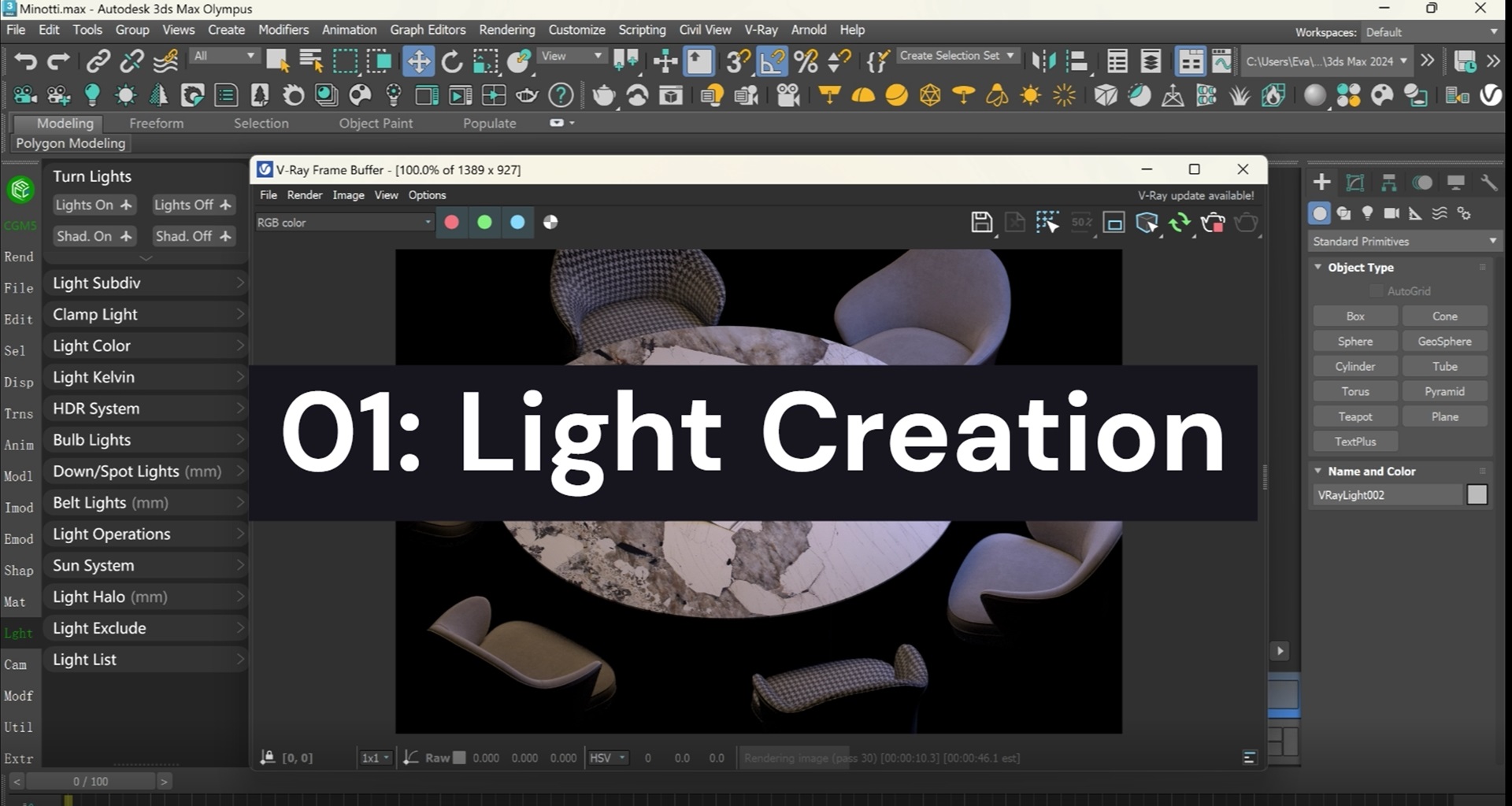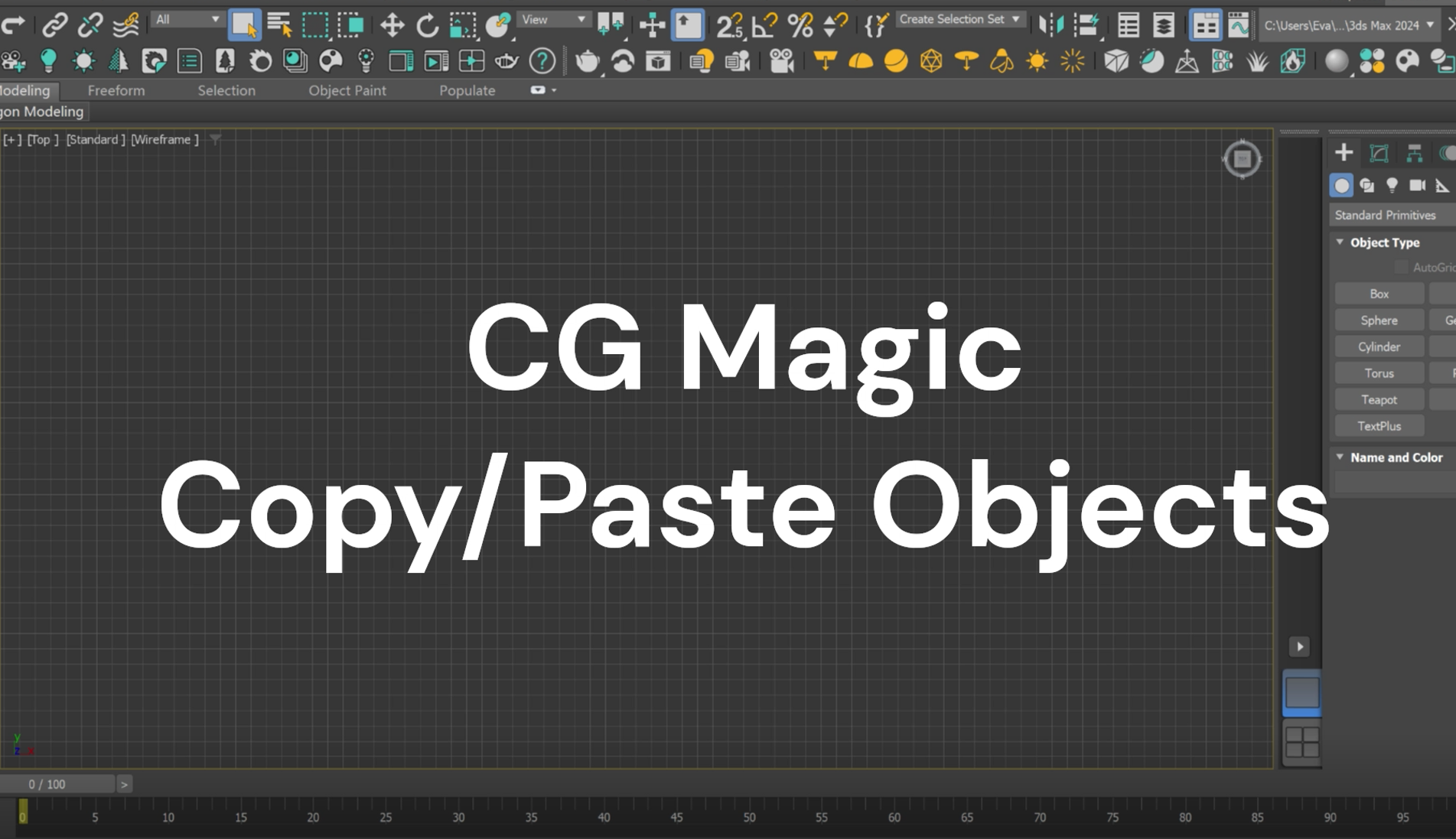Many Blender users, especially beginners, may have encountered such a problem: after completing the delicate scene production, they want to put a few more cameras with different parameters to facilitate the post-production effect, but have no idea where to start.

In this article, XRender summarizes the method of adding multiple cameras with different parameters to the same Blender file. Let's have a look!
| How to Add Multi-Cameras with Different Settings
To add several cameras with different settings in one Blender file, we can get it done, without overloading the memory, by creating one or multiple linked copy(s) of the scenes.
For better understanding, let’s adjust the Blender UI first: follow the guide below and drag out a new window so that we can see all the scenes we have in Blender.

After finishing the creation of your scenes, you may set the approximate positions of all the cameras according to your needs first, and in this stage, if you change the resolution of one camera, you may notice that all the settings will change at the same time.

In order to let each camera has its independent settings without interference from others, you may follow the steps below:
a. Create a Linked Copy of the current scene:

b. Click camera No.1 with Scene No.1 selected, and then change the parameters, such as the resolution, frame rate, focal length of the camera:

Use the way above, each camera can be changed independently. Please note that all the camera in the same scene shares the same parameters, so if you are planning to add more cameras with various settings, just keep adding scenes!
XRender dedicates to providing efficient, safe and all-round cloud rendering service for enterprises and individuals.
Contact us and boost your rendering with XRender.
XRender | Fast · Affordable · Reliable