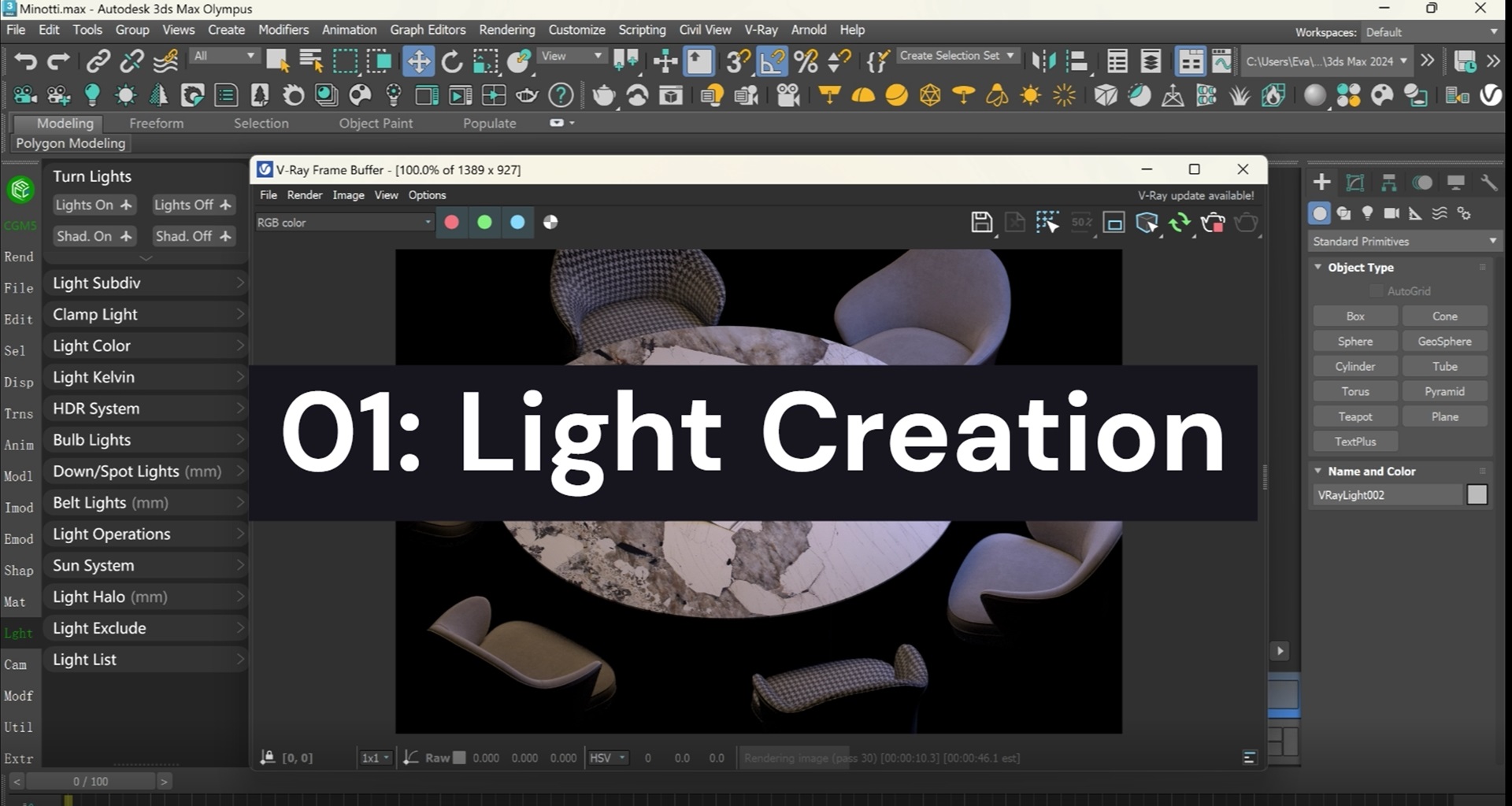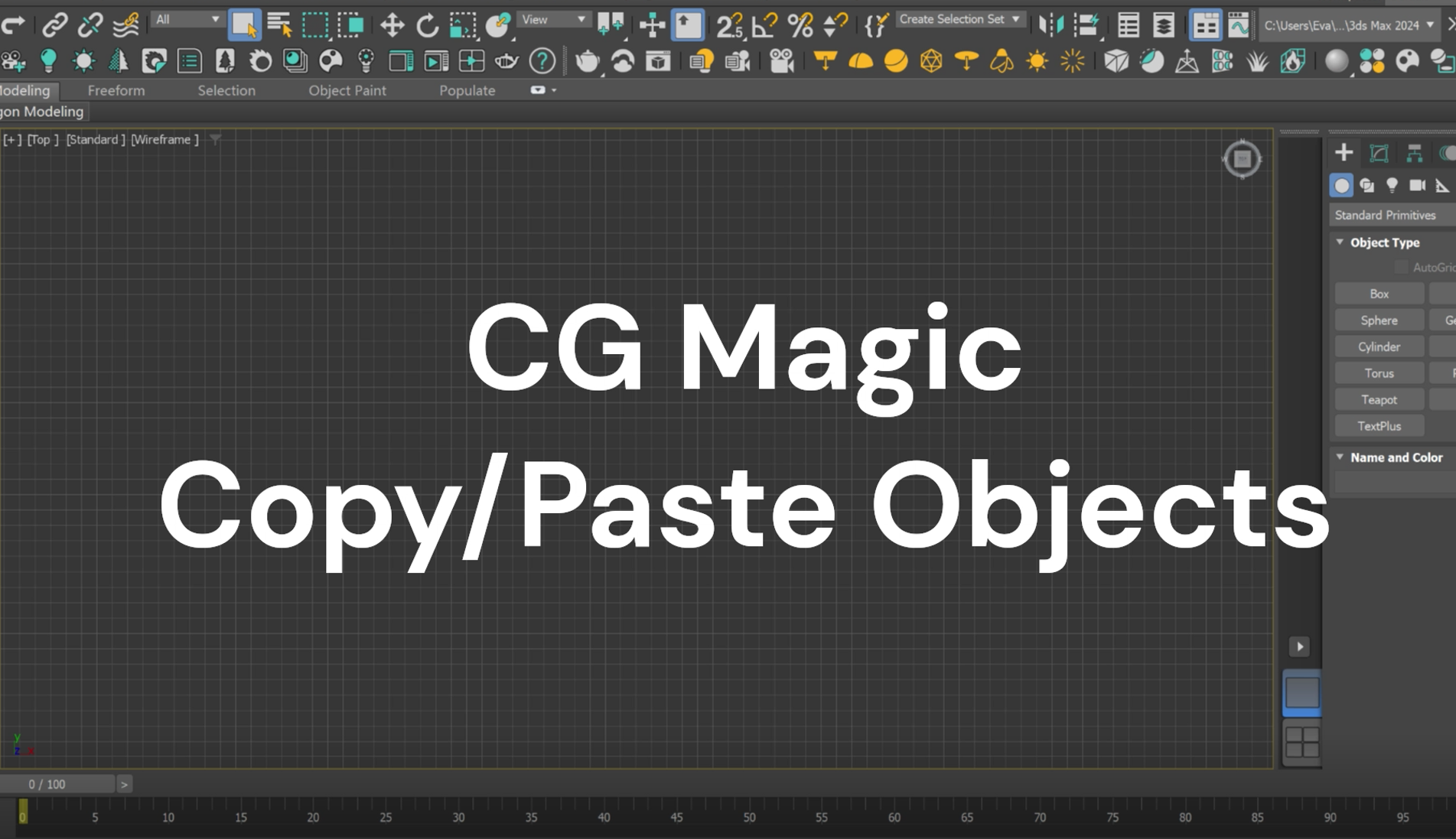In the new year, XRender will continue to optimize the product, keep the original intention, and try our best to bring more intelligent experience, more efficient rendering process and better service to all 3D content creators! Let's take a look at what new features are available in the first product update – XRender 2.5.1, in 2023!
| New Features for Better Render Workflow
Customize font color of tasks according to the status
In order to facilitate users to quickly discover the status of different tasks and make relative adjustments, XRender has added the function of customizing the color of task fonts. Color managing feature can be found in General Setting panel, and to change the color of font, you may follow the steps below:
Find Color Manager in Settings – General, and scroll to the bottom of the settings panel.
Select the task status you want to focus on, click on the rectangular grid, slide on the color card to select your favorite color, or directly enter the Hex value of your preferred one.

To apply the changes, you will need to click OK on the color card first, and then the Save button in the Setting panel. The color you choose will be applied to the task immediately. And if you want to disable the color, just click Clear and then Save, the font will back to white as the default setting.
Render GI Separately

If you are a V-Ray render engine user, GI rendering must sounds familiar to you. In order to adapt to the diverse rendering habits of different users, XRender borrows from the GI rendering panel and adds new options in multiple modes of GI rendering. You can choose:
Render GI only;
Render the final image after GI rendering is completed;

The GI setting button can be reached from Parameter Setting panel when submit a new task or clone a task in Task section. Mode that supports this new feature including:
Multiframe incremental
Add to current map
Incremental add to current map
Animation (prepass)

Render Multiple Frames in One Node – Now Supports C4D

For projects with short single frame rendering time but long loading time, set the parameter called ” Frame per task ” in XRender, which decides the number of frame each node will render, might help you decrease the loading time. And now the feature supports Cinema 4D. You may set the parameter in Setting – Task Group – C4D.

The basic logic of node to render frames is a loop of open the file, render one frame and close the file. To increase the number of frames each time one node render helps to decrease the times of the loop, and this is how this helps to lower the render process.
One More Confirmation, One Less Modification – Improve Prior Frame

In order to reduce the resumption of work caused by rendering errors and reduce the cost of trial and error for users, in this update, we also added a step of information confirmation before full-speed rendering.

When the rendering of the task's Prior Frame has not been completed or rendering failure occurs, if the user clicks on full-speed rendering, the above prompt will appear to further confirm the user's operation. Hopefully this little tip will save users from wasting time and money before inaccurate rendering results appear.

For new users, you may download the latest version of XRender desktop, XRender 2.5.1, from our product page: www.xrender.cloud/cloudRendering. And if you have already installed the app on your desktop, simply launch it, click Update and restart the client to access the latest version (you may also find some script update about different 3D creation software that XRender supports, this is meant to optimize the workflow for different users and will not take too much space. So it is recommended that you select and update all of them).
XRender | Fast · Affordable · Reliable