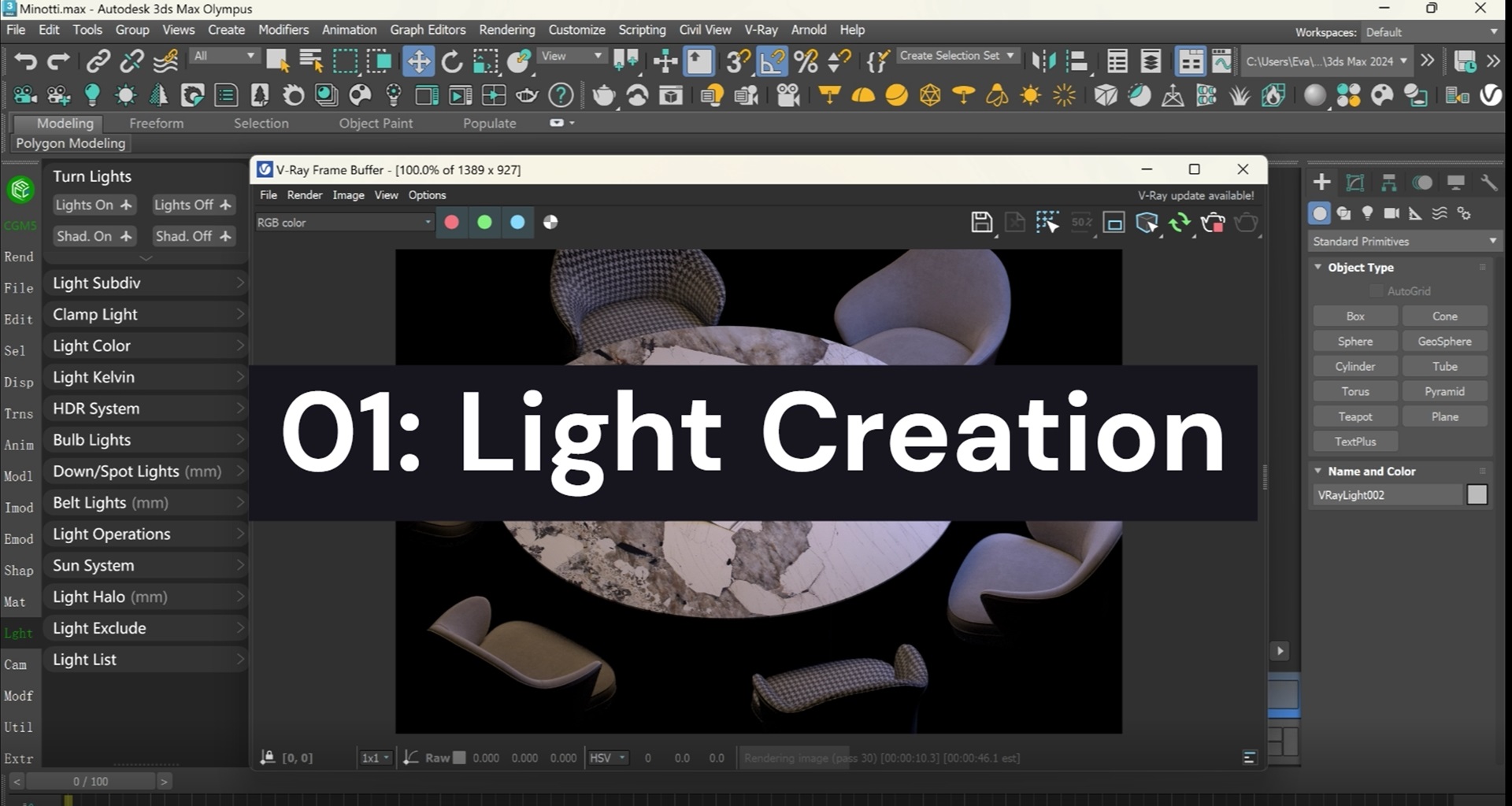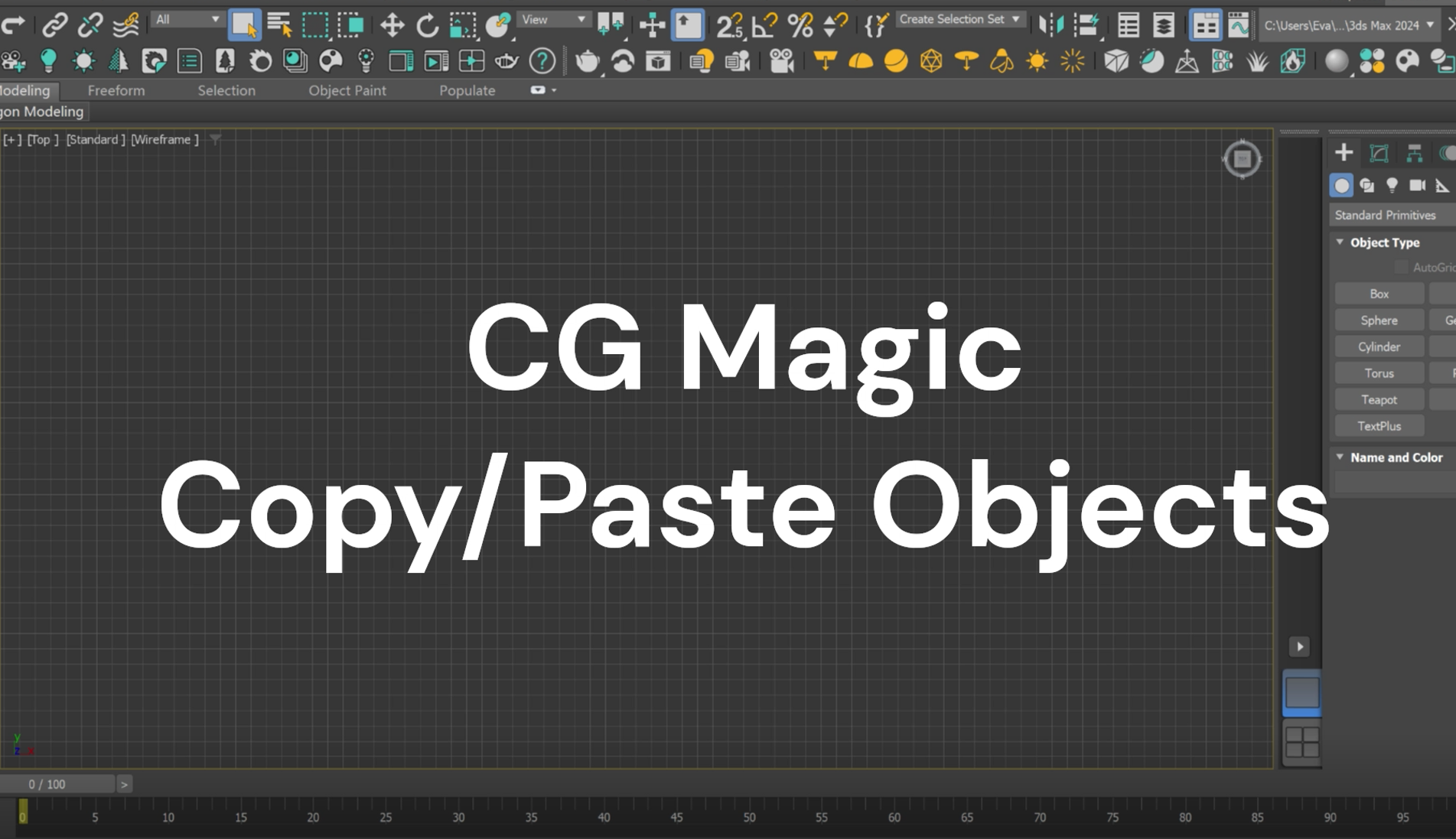One of the popular toolsets of CG Magic are the features in Light section. This comprehensive lighting module empowers users to quickly create and adjust lights with ease. Whether you're aiming for a cozy indoor scene or a breathtaking outdoor vista, CG Magic's lighting tools allow you to fine-tune your lights in various aspects.
Just like some of the proprietary sections (such as interior) we introduced before, CG Magic was originally designed to serve interior designers. Therefore, in the lighting module, we have also provided users with many lamp models (with lights included) that are commonly used indoors.
Available types of light creation including bulbs, downlights, spotlights and light strips. You may use lamp models in CG Magic library, adjust parameters to customize your own lightings and even manage your own light library.
| Light Creation - Bulbs

For bulb generation, CG Magic provides you with 4 target types for bulb creation: you may select target and create bulbs by group, object, whole or element.
| Light Creation - Lamps
01 Generate Lights on Target Models

For lamp creation, you may find over 20 models in our library. To quickly generate lightings in your scene, you may:
1. Select target objects, such as ceilings, reserved grooves, etc.;
2. Click to choose the lamp model you like, and set parameters such as distribution (front and back or left and right), offset, light type (target light or free light);
3. Click Generate button to finish the creation;
02 Place Lights on Straight Lines

In addition to generation on target objects, you may also create a light arrangement strip by drawing straight lines:
1. Choose the lamp model you like;
2. Click the Line.Place button;
3. Left-click to confirm the two endpoints of the lighting strip;
4. Move the mouse up and down to control the number of lamps;
5. Left-click to finalize the confirmation;
03 Create Light Along Different Splines

Want to arrange lights on an irregular curve? Then use the Along button:
1. Choose the lamp model you want;
2. Set the number of lamps you’d like to create;
3. Click the Along button;
4. Click the target spline to finish the creation;
| Light Creation – Light Belt
In addition to equidistant generation of lamps, CG Magic also supports the creation of continuous light belts.
To create light belt on a model:
1. Select the target model;
2. Set parameter;
3. Choose the type of light you want and click to generate;

To create light belt on a spline:
1. Select the target spline;
2. Set width, amount and direction of the lighting;
3. Click Line.Belt to create;
Note: Check all editable parameters of light belt creation in our online document.
| Availability
CG Magic provides users with two versions. You can enjoy the education version for free, which includes 120+ basic functions; or pay to subscribe to the professional version, which includes 180+ complete functions. The Copy & Paste feature introduced above, as well as other features in Edit section are all available in education version for free.
The original price of CG Magic Professional Edition is $19.9/month and $199/year. A limited-time discount is provided during the product launch period, which is $10/month and $99/year. For more price details, please visit the product price page: xrender.cloud/cgPricing
System and software requirements:
System Requirements: Windows 10 64bit ~ Windows 11 64bit
Support Software: 3ds Max 2012 ~ 2024 (Design version included)
Support Renderer: V-Ray 2 ~ 6.1
Support Renderer: Corona 1.6 ~ 10
If you are looking for a tool to speed up your 3ds Max creation progress as well as creation experience, feel free to download the plug-in and give a try with CG Magic!
XRender | Fast · Affordable · Reliable