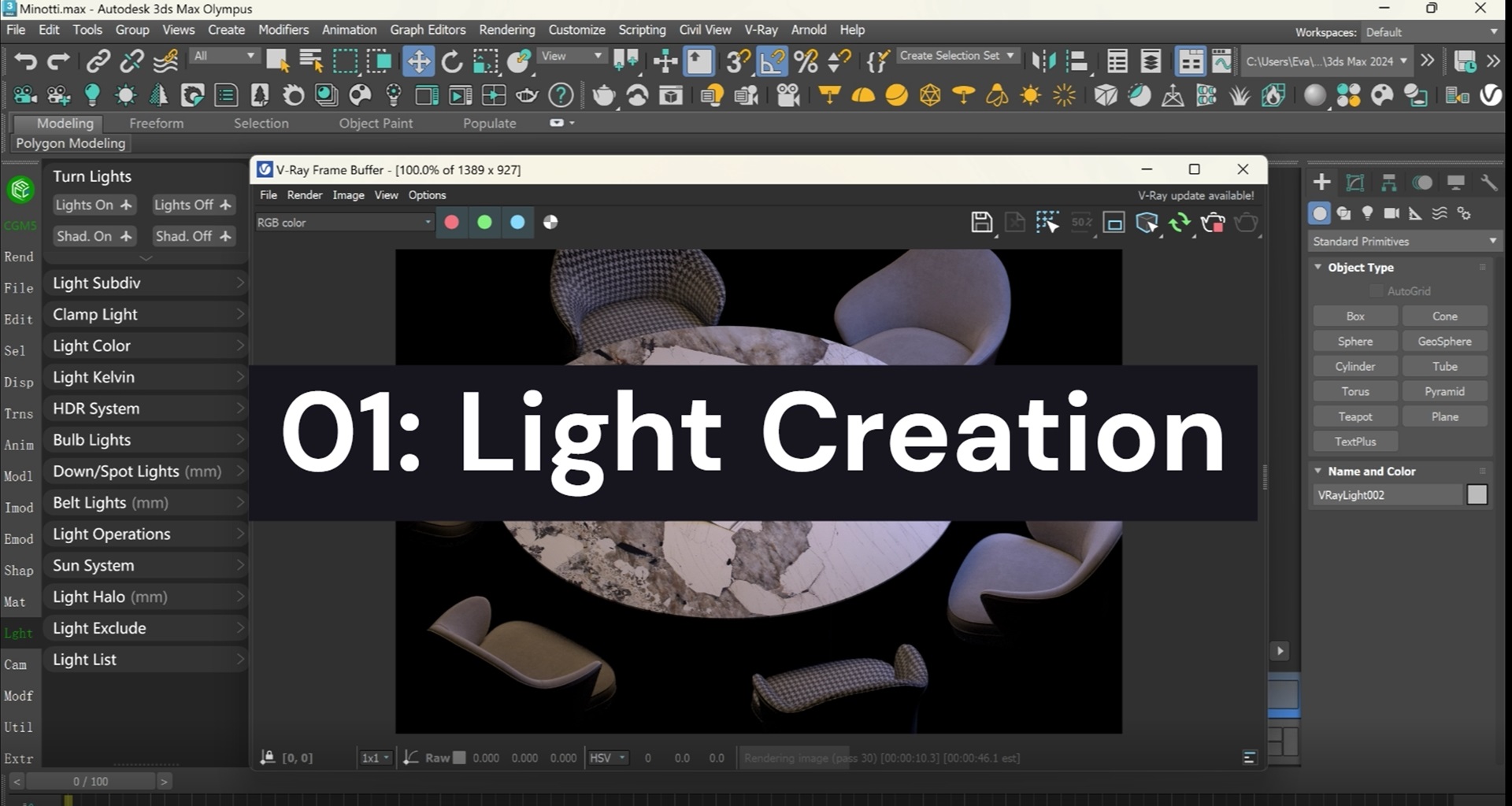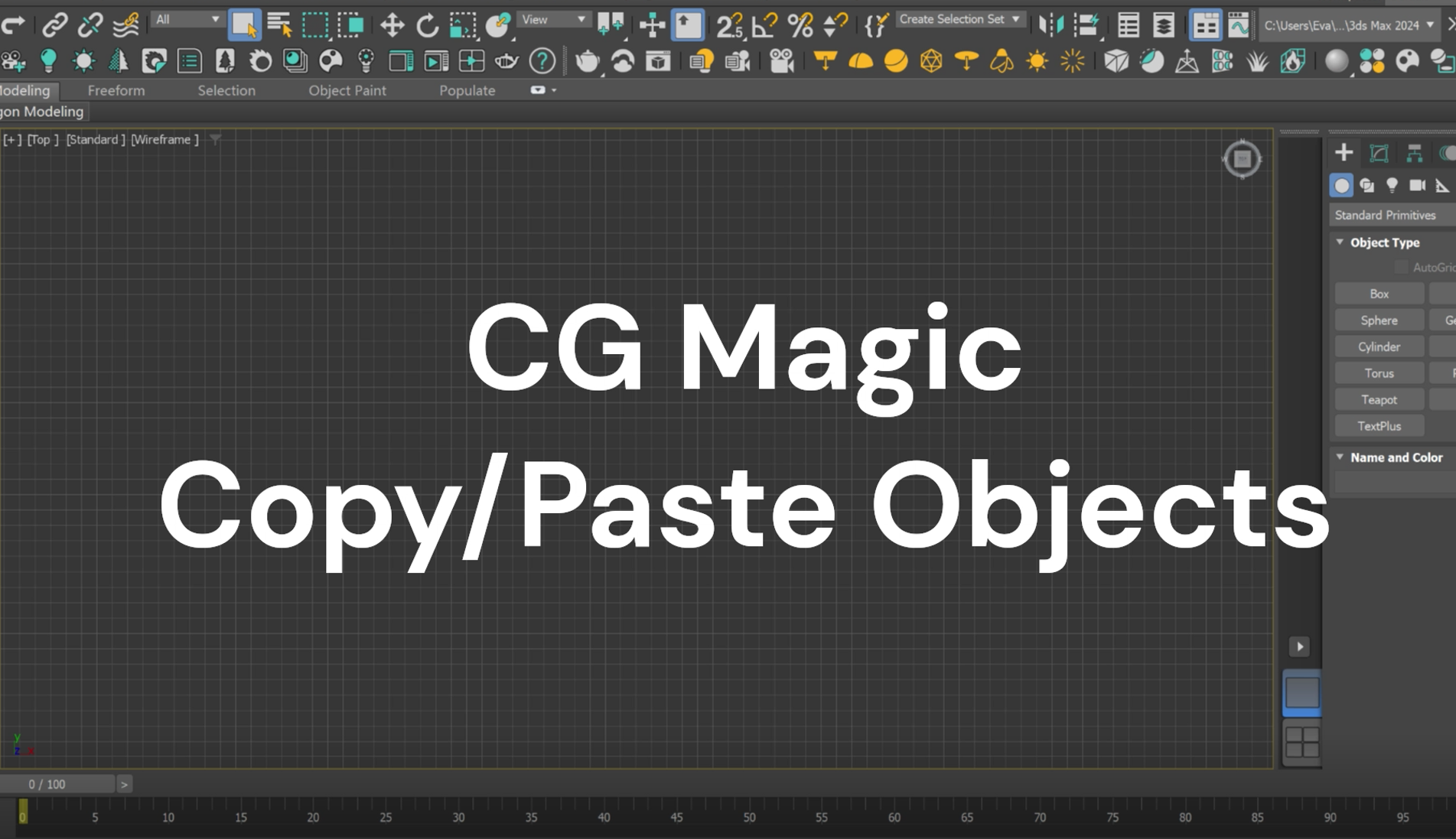With the new Render Setup System that came with Maya 2017, a new intuitive way to manage the complex scenes for rendering is now recommended and set by default in Maya, enabling a simpler rendering setup workflow for Maya users.
However, it has caused some problems like incorrect batch rendering effect or only master layer was rendered. This situation usually occurs because the two render layer modes, the new Render Setup and Legacy Render Layer, are not accurately distinguished in the Maya file.
In response to this problem, the XRender team added a new feature to its self-developed cloud rendering client, allowing Maya users to quickly discover and easily avoid the above problems.
| Render Setup VS Legacy Render Layer
To identify which render layer system was used in the production process, the easiest way is to observe the Maya interface.
While using the Legacy Render Layer system, you will see a Render tab in Layer Editor in the lower right corner of the Maya interface like the image below:

If you are using Render Setup, the default system in Maya since 2017, then you can open the Render Setup panel by click  on the status line, which was separated from the Layer Editor.
on the status line, which was separated from the Layer Editor.

| Trouble Shooting
It may sounds familiar to Maya users that only master lay was rendered instead of all layers in the project. What could cause this?
This may be because that creators was using Legacy Render Layer system while modeling, but used Render Setup system while analyzing.


When submit the above project to XRender for rendering, the render mode will be read as Render Setup and render the master layer only.

| Solutions
To solve the problem, the most fundamental way is to keep the rendering mode used in production and analysis consistent. You can use the following 4 methods to adjust the settings and avoid this issue. Please note that only one system can be used in one scene.
Change Parameter Setting with XRender
First and also the most simply way is to adjust in XRender Parameter Setting panel with the new added Render Mode option.

After XRender has finished analysis of the submitted Maya file, you can see the rendering mode currently used by the file in the lower right corner of the parameter setting panel. If this is the mode you want to use, you can submit directly after completing the settings of other parameters. If you want to use another render mode, you can modify the render mode here, and XRender will use the settings here to overwrite the original settings of the file for rendering.
Modify via userPrefs.mel File
To change the render mode, you can also change the code in userPrefs.mel file in the Maya project path.

Note: 1 refers to the Render Setup system and 0 refers to the Legacy Render Layer.
Input Environment Code in XRender Advanced Settings
Want to set the render system once and for all? The XRender Advanced Settings is here for you! Enter the corresponding code below, and all the Maya files in this task group will render with this render mode:
Render Setup: MAYA_ENABLE_LEGACY_RENDER_LAYERS=0
Legacy Render Layer: MAYA_ENABLE_LEGACY_RENDER_LAYERS=1

Change Directly in Maya Preference
To switch to another system, you can click the Animation Preferences icon  to have quick access to the Preferences panel, and select Rendering to choose the system you want.
to have quick access to the Preferences panel, and select Rendering to choose the system you want.

| What’s More
Another new feature for Maya users that has been added in XRender Client is the “Include all lights in each render layer by default” option, an original choice that can be seen in Maya Render Setup.

This new option in XRender Parameter Setting panel is only available when render mode is Render Setup, allowing users to add all lights to each render layer easily for the project.

If you want to enable this option to all projects in the same task group, you input the corresponding code below in XRender Advanced Settings.
Disables the option: MAYA_RENDER_SETUP_INCLUDE_ALL_LIGHTS=0
Enables the option: MAYA_RENDER_SETUP_INCLUDE_ALL_LIGHTS=1

Have any suggestion? Got a special requirement for you rendering? Feel free to contact us. XRender is always dedicated to providing a faster, smarter and safer cloud rendering services for 3D creators all over the world.
Become a member of XRender by registering an XRender account, $25 is now available for free!
XRender dedicates to providing efficient, safe and all-round cloud rendering service for enterprises and individuals.
Contact us and boost your rendering with XRender.
XRender | Fast · Affordable · Reliable